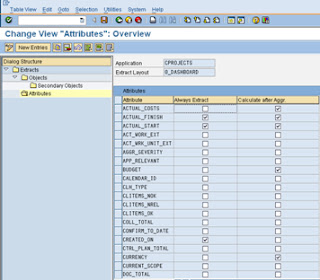One of the reasons for condition record data not being fetched is access sequence mapping in TTE
I have taken example solution of TTE in Indian Scenario this applicable to service tax, VAT (Value Added Tax), Excise duty, CST (Central Sales Tax). There are standard condition types available for CST, VAT and excise in CRM so this may not be as much applicable unless you want to further customize it but this example holds good for service tax as there is not service tax condition type available in CRM. You may have no choice than to create one by yourself.
Example solution:-
If you have maintained condition records for Product Tax Group which would be table SAPR0103. In the access sequence 1001 (corresponding to condition type 1001), in the fields of the table SAPR0103 the source field for product tax group is PRTXGRP_0101.In the tax type customization for country IN and tax type ZABC, the tax category is set as 4 (Other Tax or Fee). The source field with which the access is done is PRTXGRP_0X0Y where OX is tax category id and 0Y is the tax type Id. Thus, in this case, the access is done with source field PRTXGRP_0401 whereas the access sequence 1001 has the source fieldPRTXGRP_0101 for the condition table SAPR0103 (where you have maintained condition record). Consequently, no condition record is found. In order to make use tax type ZABC with tax category 4(Other Tax or Fee) so that condition records are fetched from table SAPR0103 it would be necessary to create a copy of the tax procedure 100002 and change it to your needs.
However, the following changes would help:
1. Create a copy of the access sequence 1001(say Z001) and modify the source field name of product tax table SAPR0103 from PRTXGRP_0101 to PRTXGRP_0401.
2. Create a copy of condition type 1001(say Z001) and change the access sequence to the newly created access sequence (Z001).
3. Create a copy of the tax procedure 100002(say Z00002) and put the newly created condition type (Z001) in place of 1001.
4. Assign the newly created tax procedure (Z00002) to the tax event 111 in place of 100002.
5. Assign the newly created tax rate condition type (Z001) to the tax type ZABC in the tax type definition customization.
6. Refresh the customizing after the changes are done. spro->Cross-Application Components- Transaction Tax Engine->Utilities->Immediate Customizing Refresh
 between cProject and DMS (Document Management System
between cProject and DMS (Document Management System )
) that DMS is already configured in ECC to utilize functionality if DMS.
that DMS is already configured in ECC to utilize functionality if DMS.  and DMS are linked together
and DMS are linked together Project – Documents – Define Object
Project – Documents – Define Object for Links for Documents in DMS
for Links for Documents in DMS Layouts to Project types
Layouts to Project types Application Components – SAP Business partner – Business
Application Components – SAP Business partner – Business  Partner – Basic Settings – Business Partner Roles – Define BP roles
Partner – Basic Settings – Business Partner Roles – Define BP roles