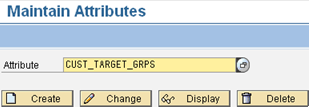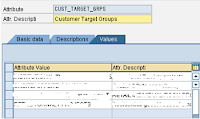This process is run on CRM 7. CRM 7 onwards SAP is stressing a great deal on web application. This tutorial is mean for GUI lovers. I normally use GUI application to do quick unit test, try, tune before moving ahead to web application.
What is Segmentation in SAP? Here’s what I got from SAP help: -
You use this business process to separate your customer base into different segments, thus enabling you to contact the resulting target groups more effectively in your marketing campaigns. To do so, you must know who your customers are, and have information on their interests and purchasing behavior. The existing marketing data on your business partners therefore makes a valuable contribution when modeling target groups for your marketing activities.
Step – 1
Creation of Attribute
Enter transaction code – CRMD_MKTDS.
Click on ‘Create Attribute List’ on the screen.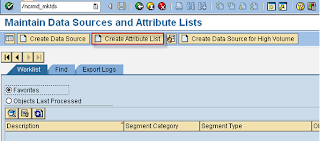
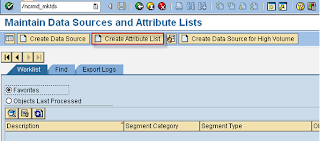
Enter any logical description
Use category as campaign execution.
Usage – Campaign
I am using segmentation object as business partner.
Click on ‘Assign Data Source’
You will see list of Attribute created for business partner. I have posted creation of attribute in my earlier post – and here’s the link
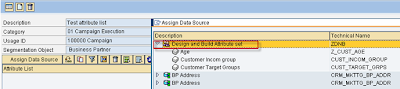
Select the attribute and click on "tick" mark in green.
Create a follow up processing may be creating a transaction.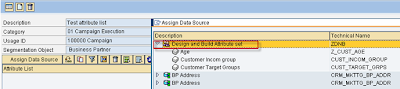
Select the attribute and click on "tick" mark in green.
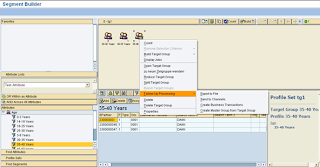
Select the attribute that you may want to use for segmentation. In my example I have used Age as attribute.
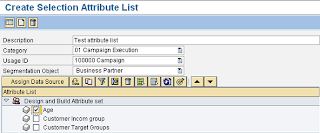
This will pop open the attribute filter that I have already assigned while creating attribute. Tutorial in link --
I have selected all click on "tick"
Step 2
Enter T-code -CRMD_MKTSEG
Enter name of your attribute you have created in previous step or you may find it in drop down list.
You will find list of attributes selected and details of data that exist within the attribute. In our example ‘Age’ is the factor for determining segmentation’ and with in age there are various age group. The graph shows number of data that exist in business partner that falls under all age groups that we have selected.
Each age bar is distributed with different colors showing number of records in each age group. SAP standard delivers the color definition which can be changed and modified as required.
As you double click on ‘Age’, highlighted below, It expands showing details of age groups.
Drag and drop age groups that you want to run your campaign for may send email or create some activity and assign it to CIC agent to calls customer to sell a product.
Right click on Age group as shown below and click on ‘Count to get count of records within the age group.
Detail of records from target group shown below.
Step -3
I am converting records to lead.
Enter transaction category as Lead.
Enter transaction type of lead that you use and execute.
You’ve done it !!